Everything you need to know to start winning opportunities with Growth Haus!
To access further insights and manage your workspaces as an admin, you’ll need to head to the “Admin” section of Growth Haus.
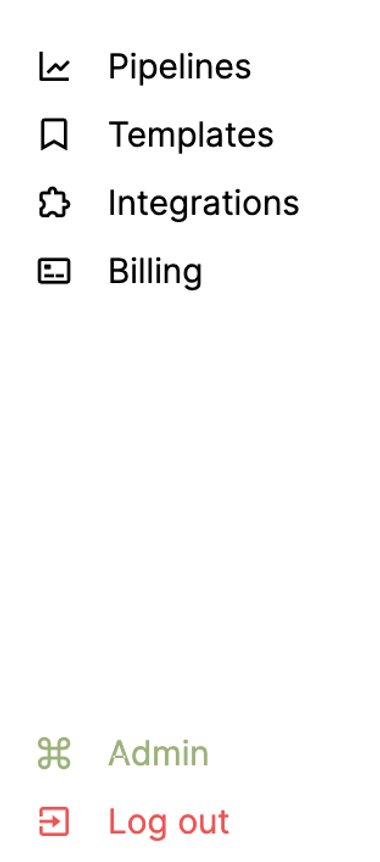 To do this, simply click on “Admin” on the left-hand side panel from your home dashboard.
To do this, simply click on “Admin” on the left-hand side panel from your home dashboard.
Note: this shortcut will only appear for admin accounts. If you’re not an admin, you won’t be able to access this information.
Once there, you’ll be presented with a variety of different information accessible only to admins. You can manage your customer history, see the accounts of prepaid customers, and configure your Whitelabels (i.e., the companies you’ve linked with through Growth Haus).
There’s also a Health Panel, where you can manage prospects in more detail, and a Monitoring section, with more rigorous reporting.
As an admin, you can monitor and manage all the various LinkedIn accounts you have connected to your Growth Haus plan. Your Workspace may contain as many or as few accounts as you’d like, so it's important to see who has access to what.
To view the list of accounts and their user access, head to your home dashboard and click on the arrow next to your name. This will reveal a dropdown menu.

Select “Workspace Settings” and then head to “Manage member access”. Here you can find all the accounts for your Workspace and what level of access they have.
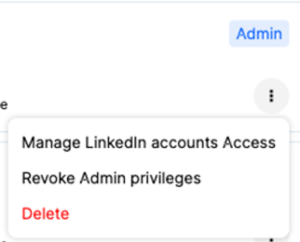
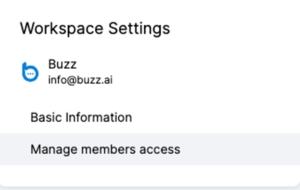
As an admin, you can add other admins, revoke others’ admin privileges, and see members’ user information.