Everything you need to know to start winning opportunities with Growth Haus!
If it's your first time visiting Growth Haus you'll need to create your login credentials.
Setting up your account is easy:
Note: Company Industry, Country, State/Province must be selected from the drop-down options provided.
4. Read and Accept the Privacy policy and Terms of Service
5. You'll have two options for setting up your Workspace
New users without teammates on Growth Haus with "Create Workspace" and users collaborating with their team will want to "Join a Workspace"
Create a new workspace by adding your Workspace Name and clicking "Create”
When your workspace is created, it's time to Pick Your Plan. Select your Service Level.
Once you have selected your plan you will be redirected to the Strip Checkout portal for secure payment. Add the credit card best suited for the monthly recurring payment of your selected account.
When payment is successfully processed, you'll return to https://app.growth-haus.com/auth/sign-in and see that you are ready to Connect your LinkedIn Account.
If you’re a new Growth Haus user then the first step is registering for an account. The process is simple, but you can find guidance on how to create your account below:
First off, you’ll need to head to https://app.growth-haus.com/auth/sign-up
Enter your personal information, such as your name, company, and contact details.
Note: Some information fields - like company industry and country - have dropdown options. Simply select which one best applies to you.
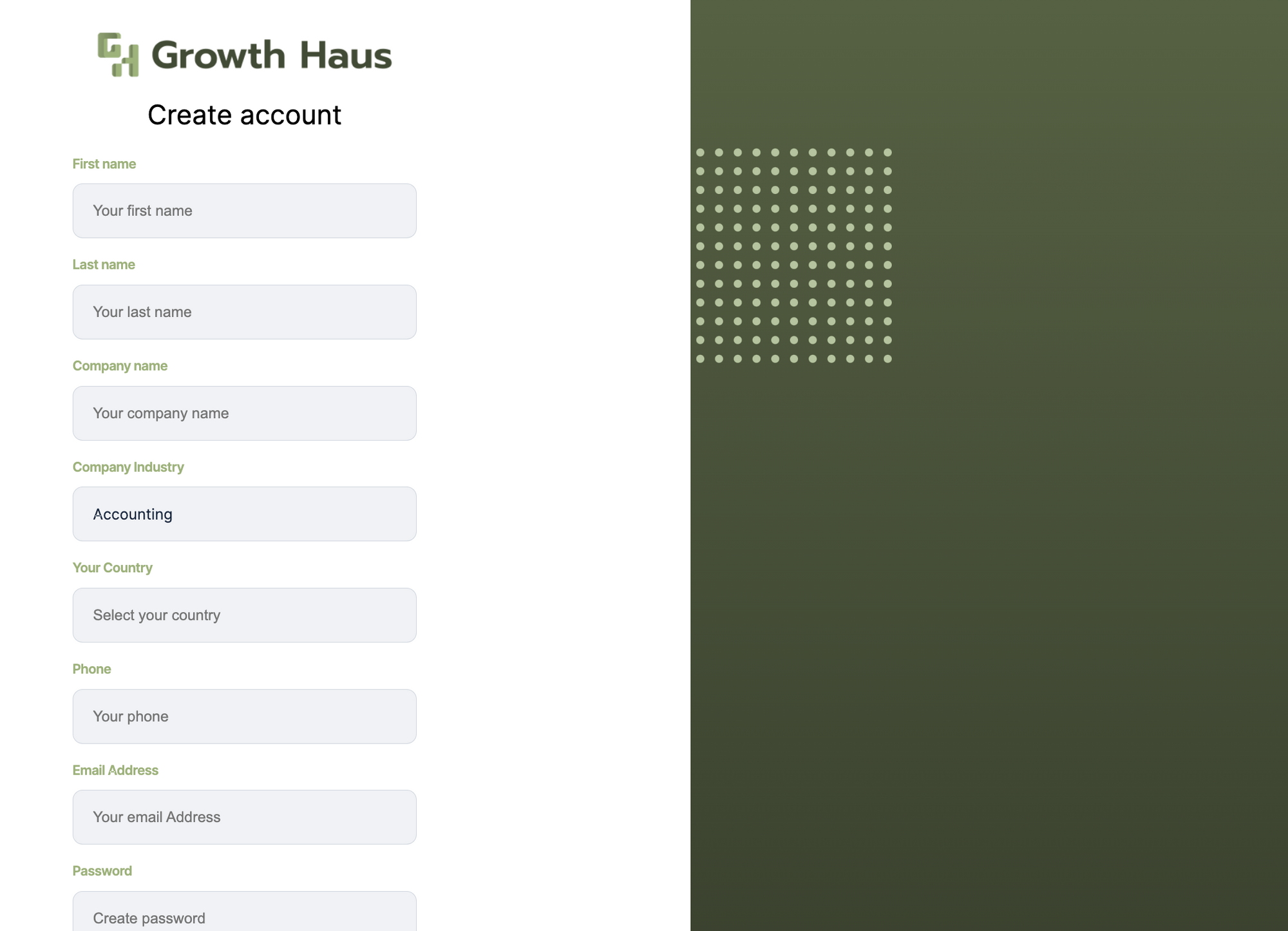
Thanks for choosing Growth Haus!
Because Growth Haus requires you to connect your LinkedIn account, we’ve made the process as easy as possible. What’s more, you’ll be prompted to connect to LinkedIn as soon as you’ve registered as a new user - you can’t miss it.
When you first load up your dashboard, click on the blue “Get Started” button when prompted to add a new LinkedIn account.
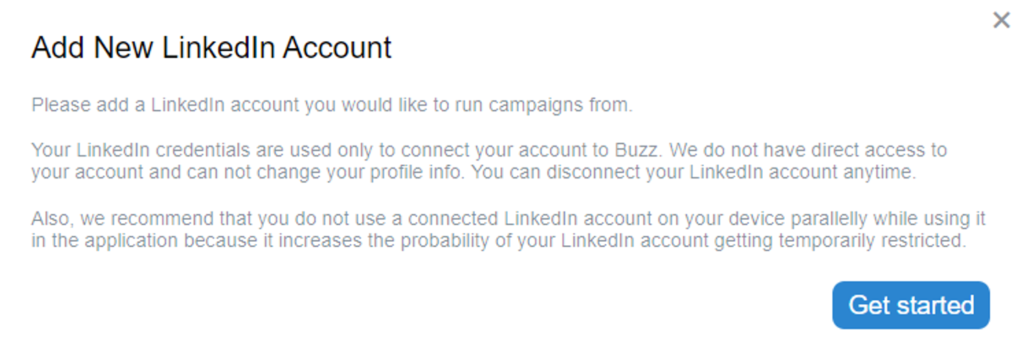
Select your geographical location from the dropdown menu.
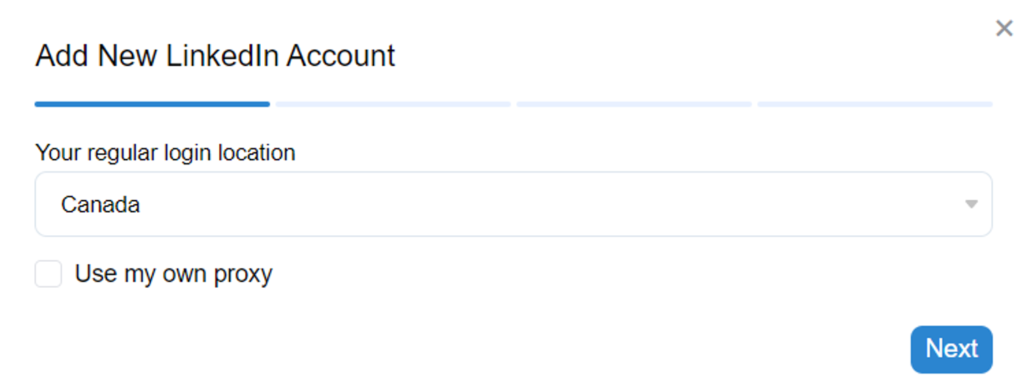
Add your timezone and accept or change your work hours from:
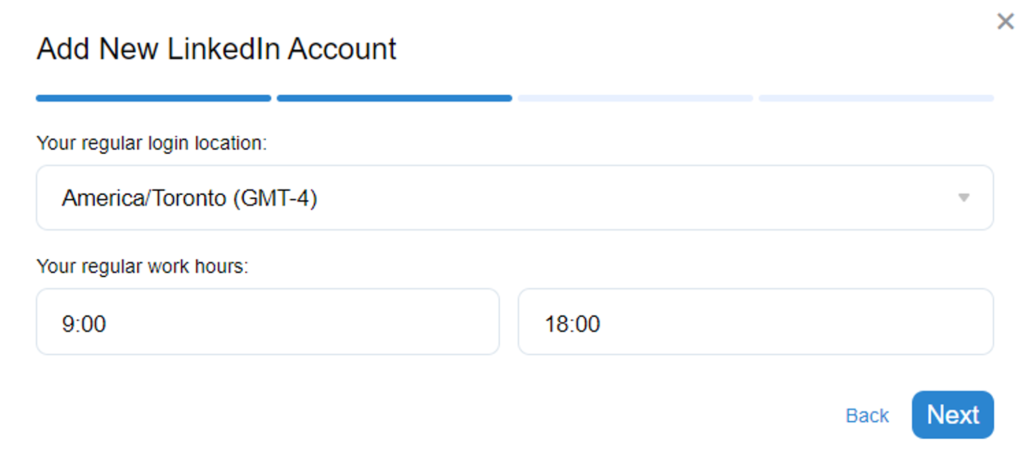
Note: Work hours run on a 24-hour clock. Any time past 11:00 is "PM".
Add your LinkedIn login credentials. (Make sure you use your correct Login and Password.
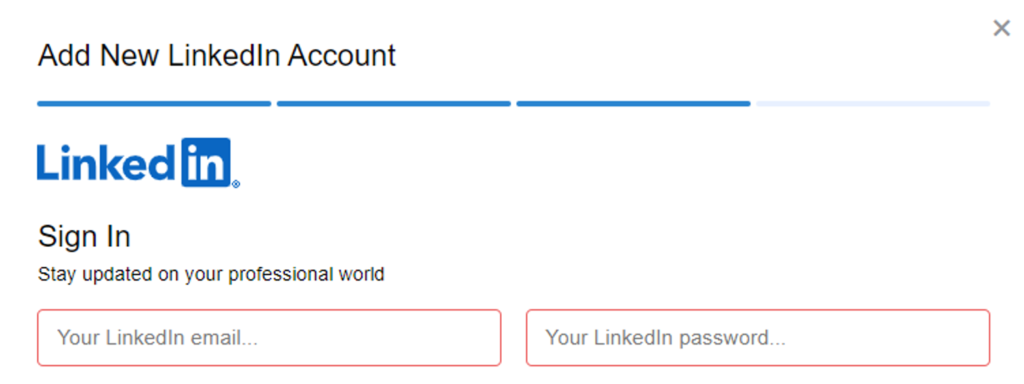
Once complete your account syncing and verify your connection to Growth Haus by adding the PIN sent to your email or mobile device.
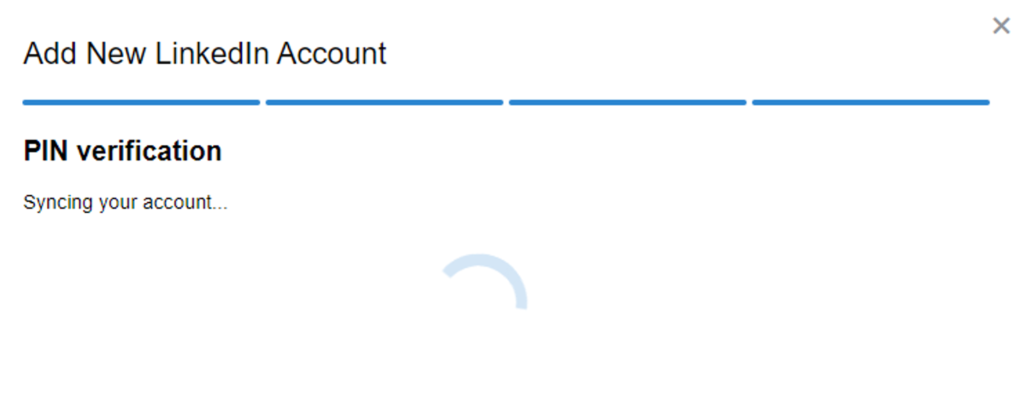
NOTE: You have 10-minutes to verify your account from the time the PIN is sent. Ensure that you pay attention to your inbox during this time.
You will know that your account is successfully connected when you see the blank Avatar on the left panel is replaced with your LinkedIn profile information.
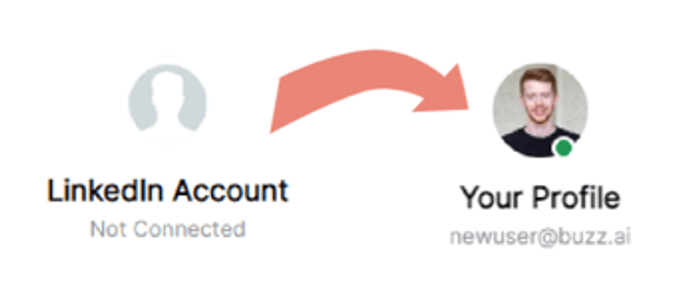
Success! You’ve connected your LinkedIn account.