Everything you need to know to start winning opportunities with Growth Haus!
Invitations are how you make connections on LinkedIn. When one LinkedIn member sends an invitation to another person, who then accepts it, they establish a 1st-degree connection. If the person who received the connection request isn't a LinkedIn member, they'll be prompted to join the platform to be able to accept it. Sending out new invitations is one of the most effective outreach techniques, as each new connection can increase your access to thousands of professionals in your network.
On LinkedIn, people in your network are called connections. Your network is made up of your 1st-degree, 2nd-degree, and 3rd-degree connections, as well as fellow members of your LinkedIn groups. You can build your network by sending invitations to connect with other LinkedIn members and the contacts you’ve imported, or by accepting invites from others. The degree of connection you have with another member affects how you can interact with them on LinkedIn
People you're directly connected to because you've accepted their invitation to connect, or they've accepted yours. You'll see a 1st-degree icon next to their name in search results and on their profile. You can contact them by sending a direct LinkedIn Message.
This group consists of people who are connected to your 1st-degree connections. You'll see a 2nd-degree icon next to their name in search results and on their profile. You can send them an invitation by clicking the Connect button on their profile page, or by contacting them through an InMail.
People who are connected to your 2nd-degree connections. You'll see a 3rd-degree icon next to their name in search results and on their profile.
In March 2021, LinkedIn announced they are reducing the number of connections members can use to engage with potential prospects to 100 invitations per week. Previously, the limit was set to 100 per day. That's a drastic change, and it has a tremendous impact on the outreach volume.
Growth Haus’ team has been always here to support our users in building the most effective engagement strategies. Take a look at the tools we have developed in order for you to stay on top of the game.
"We have invitation limits in place to protect our overall member experience and to ensure that our members only receive relevant requests. Your LinkedIn account may be temporarily restricted from sending invitations to people for the following reasons:
LinkedIn InMail is a premium messaging feature that allows you to send messages to people who you are not connected to on LinkedIn. While you can't send direct messages to people outside of your network, you can do so with InMail as long as you have a premium LinkedIn account.
You can’t send another InMail message to a member until they respond to the first message you sent. An automatic reminder is sent to the recipient within three days of the InMail message being sent.
Every InMail message that is accepted/declined or responded to directly within 90 days of it being sent is credited back. A pending InMail message isn’t counted as either accepted or declined. As part of the LinkedIn messaging experience, Quick Replies to InMail messages also count as a response.

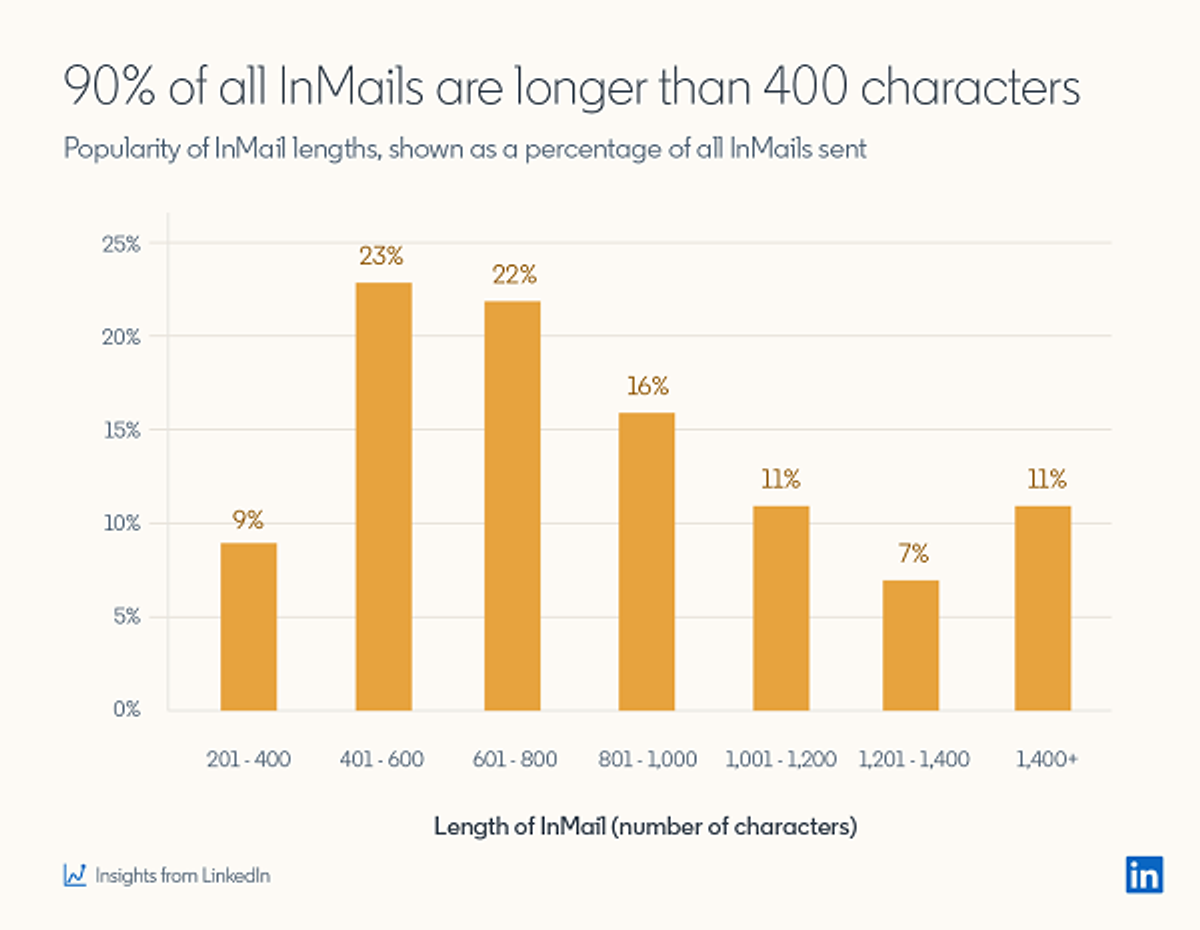
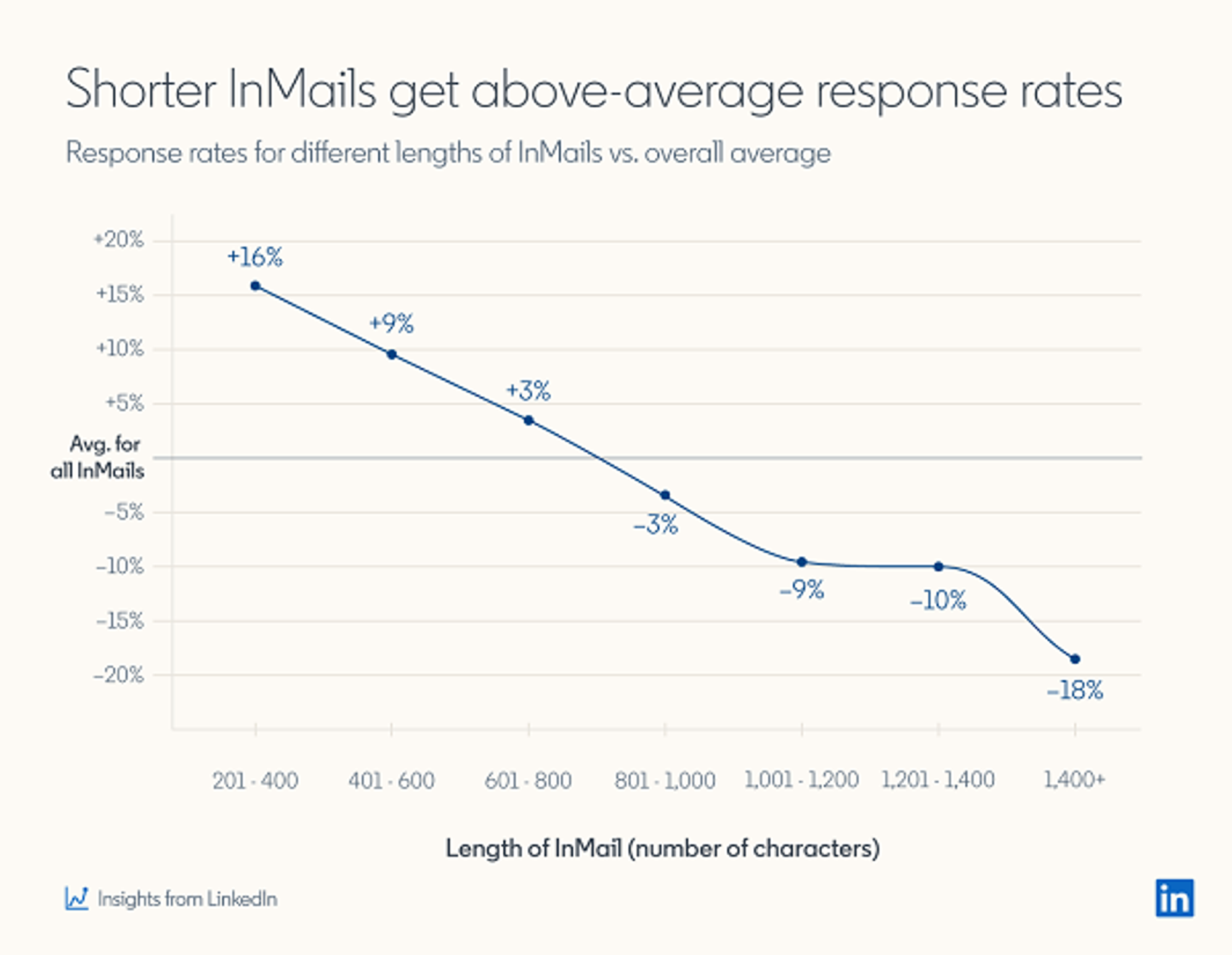
https://www.linkedin.com/business/talent/blog/talent-strategy/these-inmails-get-best-response-rates